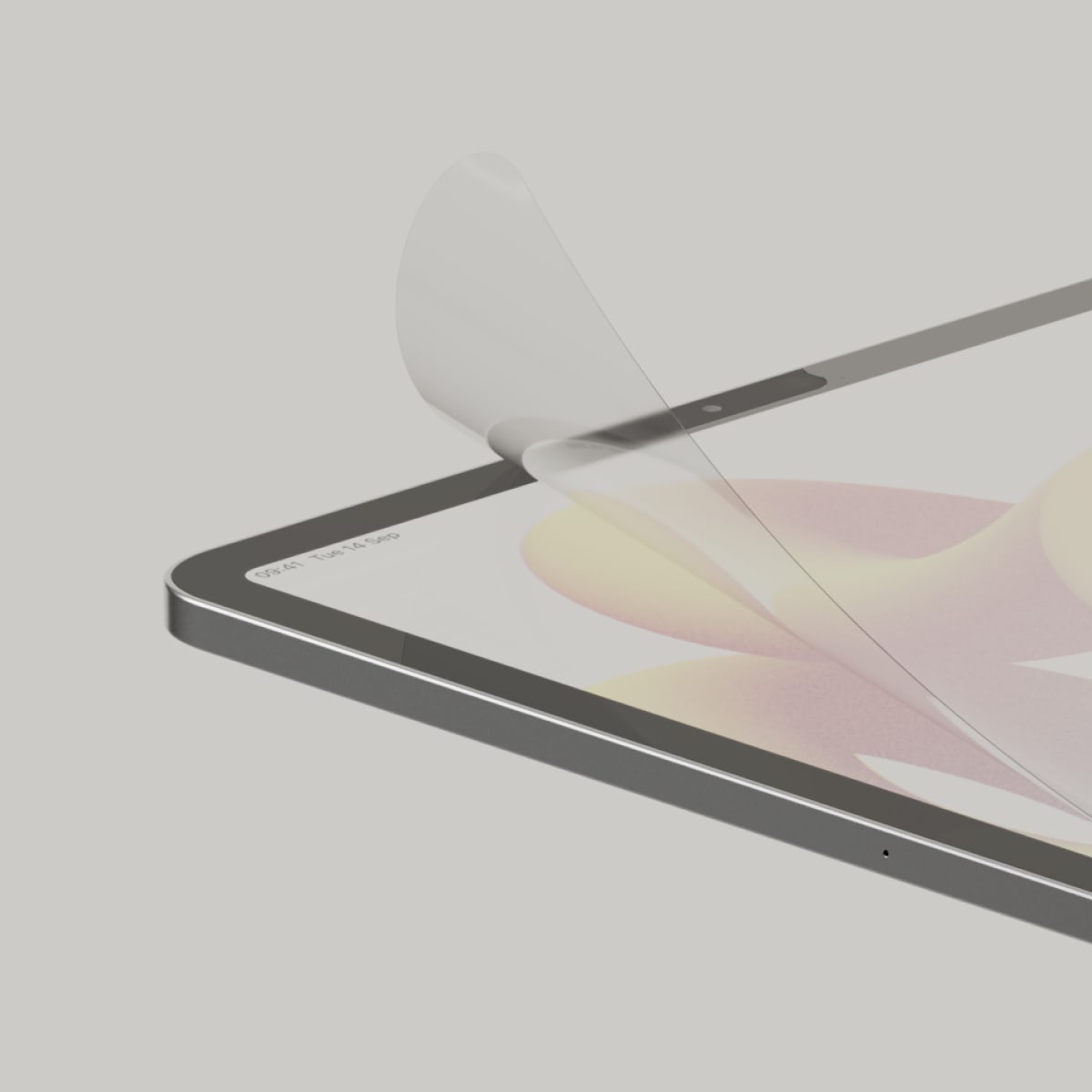Prudence Geerts — also known as Planet Prudence (@planetprudence) — is focused on creating art that empowers viewers toward a more positive self-image.
In recent years, Prudence has built a strong community of like-minded supporters around her work over on Patreon. She’s no stranger to the Paperlike community, either. With that in mind, Prudence has teamed up with Paperlike to share some of her art with you.
As Prudence puts it:
"When I made the transition to digital art, the Paperlike screen protector gave me this genuine, natural paper-feel while working on my iPad. Making a wallpaper for the iPad to share with the Paperlike community also felt very natural! We wanted to bring nature to the screen with the woman at work surrounded by plants, and then to bring to life a creative desk space with the second wallpaper.
I hope the wallpapers bring joy to the community and something that reminds them of the joy of creativity."
- Prudence
This free wallpaper pack includes two wallpapers to keep you inspired and uplifted throughout the day! Download your images today and get inspired every time you reach for your iPad.